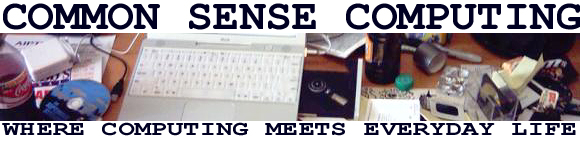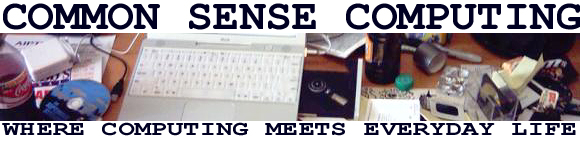Easing the Pain of Migrating to a New Computer
If you have ever exchanged your beloved primary computer for another one,
you know how painful it can be to get that new computer have your
all your old familiar programs. Whether your old computer suffers a
failure of its hard drive, or gets corrupted from a virus or its simply
time to get a newer, faster machine - migrating to a new machine is
always difficult. Today on Common Sense Computing we will be talking about
making migration to a new machine easier.
You have likely been told how important it is to back up your files - you know
those priceless digital photos or your 50 page report or all your old emails.
It is certainly true that if you don't backup your data, it is a sitting
duck for all sorts of problems from hardware failure to software malfunction
to malicious intrusions. If you don't back up your personal data then there
is no where you can go to get a copy. There are many useful utilities that
can help you backup your files. Many can help identify which files have changed
since your last backup to save you space. Even without such a utility, you
can typically do a pretty good job of backing up your data by simply making a list
of the things you would miss if your current computer was suddenly
inaccessible. Copying these files to a USB attached memory stick is a quick,
easy insurance policy.
One thing you might not think to backup however is the programs you use.
Many software programs come on a set of install CDs. If this is the case,
then you don't really need to backup up the program, but it can be important
to check for updates if you reinstall the software on a new machine.
It is important to do that as soon as you can because any security patches
you installed over time on your old computer won't be in place to start
out on the new machine. You certainly don't want the bad guys to get
to use your new machine before you do! It is especially important to update
your virus definitions and your operating system (like with Windows update)
right away on a new system. I always recommend doing this before reading
any email or doing general web surfing to avoid common vectors of attack.
It is also important to consider software for which you don't have
install CDs. It is more and more common for people to purchase software
via an Internet download or to run freely downloadable software.
You can avoid costly and time-consuming search for replacements with a
few simple steps. Most importantly, when installing software from the Internet,
you are typically asked if you want to run the install program immediately
or save it to a file. Always choose to save the file.
I recommend
creating a special Downloads directory for this purpose and then creating
a special sub directory for each program you accumulate. Once you
have saved the file, you can run the installation simply by double
clicking on the downloaded file. It will have the same impact as
running it immediately but allow you to save and backup the file for
future use.
Remember to do this even for software that is free, because you
can never be sure you will be able to find the program again.
If you pay money for a program, you should also save any receipt,
email or activation codes you are given. You would need this
information to reinstall the program.
As with software on CD, when you go to reinstall,
make sure you check for newer versions/patches as well. If you
find a newer version, you can always save that one instead, but
at least you will know that you have your old familiar version
safe.
For more information visit on the web at www.commonsensecomputing.org.
And remember if you have a question you've always wanted to answered
about your computer, send it to use at comments@commonsensecomputing.org.
For Common Sense Computing, this is Jeanna Matthews.
Copyright (c) 2005 - Jeanna Matthews
|